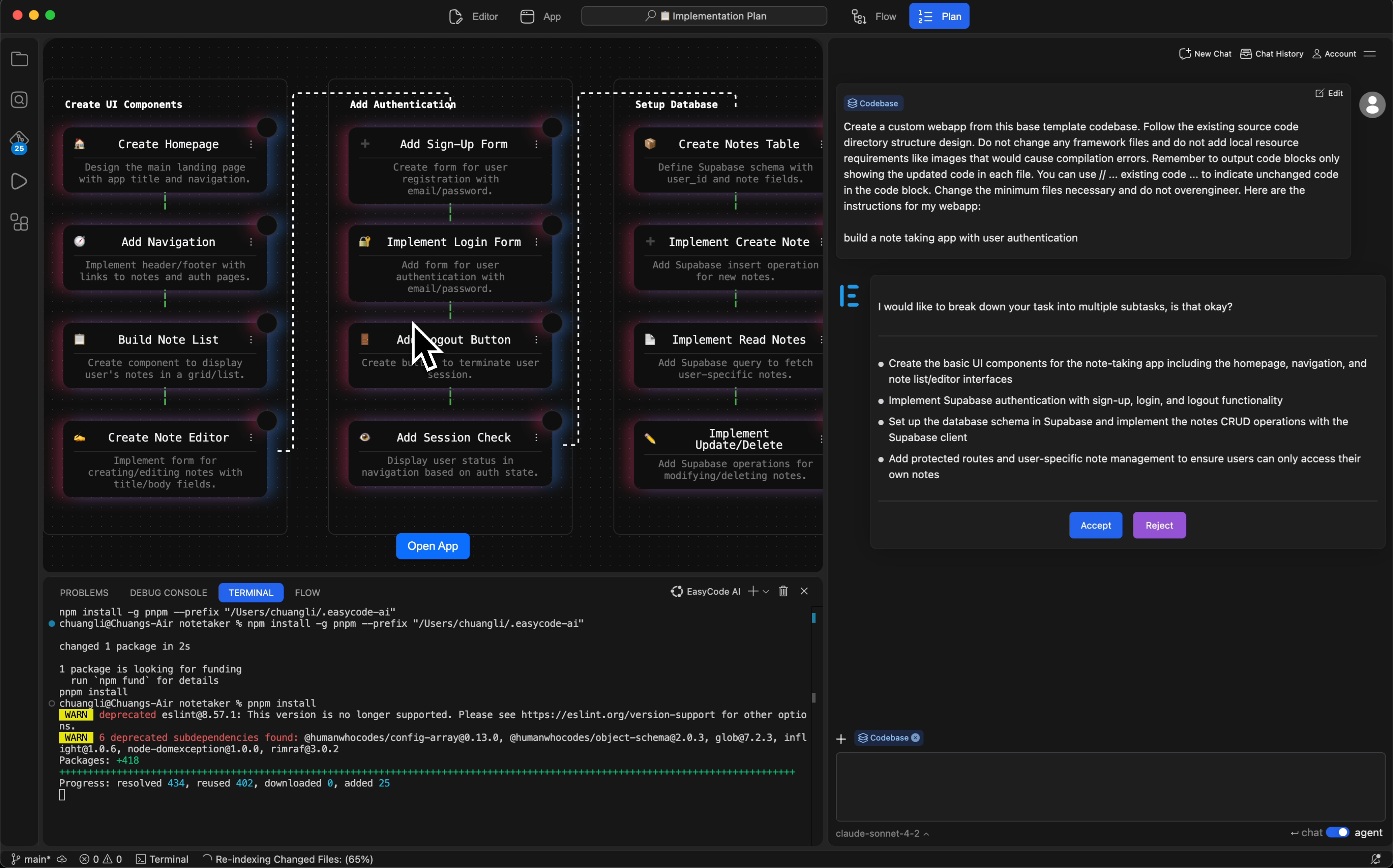
- Project level: break down a large idea into features, user flows, API integrations etc.
- Feature level: scope out a feature into techinical steps, with order of implementation.
- Automatic Mode
- Manual Mode
It’s critical to take the time to review AI generated plans.
Otherwise, there may be a difference between what you have in mind, and what the AI thinks you are trying to build - causing many issues during testing and validation.
Otherwise, there may be a difference between what you have in mind, and what the AI thinks you are trying to build - causing many issues during testing and validation.
Automatic Planning Mode
At the start of every new chat, including the very first prompt, EasyCode Agent will assess the complexity & vagueness of your prompt. If it deems the prompt is either too complex, or too vague, it will enter planning mode.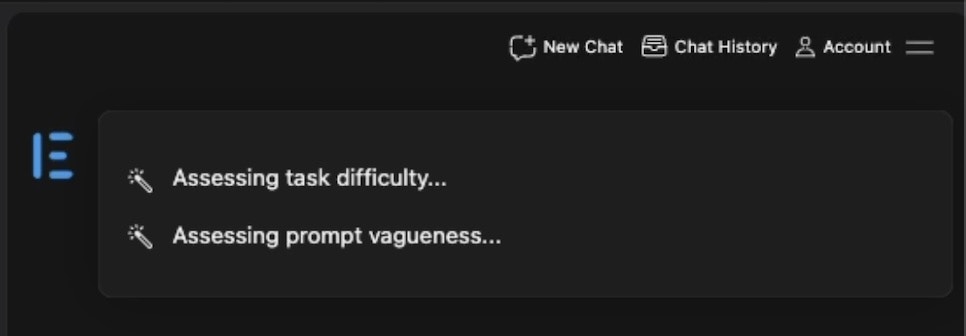
Manual Planning Mode
To activte planning manually, simply tell the AI toCreate a plan to _______This will cause the AI to enter planning mode, and create a
plan.md which you can modify directly or chat with the AI to modify.